Email - Changing Access to Shared Mailbox
If you have been assigned the ownership role for a security group, you can add and remove access to the shared mailbox.
- Sign in to your account in Outlook Web App
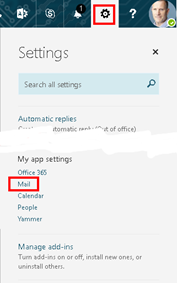
- Click Options (gear icon) -> select Mail from My app settings
- In the Option screen, select General ->Distribution Groups from the left menu.
- In right column is the list of Distribution groups I own; select the security group for your organization, and click the edit icon.
- Change the OWNERSHIP and add the names of people that should have access to modify the group. This only allows them to edit the group, but NOT access to the mailbox;
- Change the MEMBERSHIP to add the names of people that should have access to the mailbox.
NOTE that you can ALSO use that group to email the users in that group (so it is a distribution group for the members of your organization).